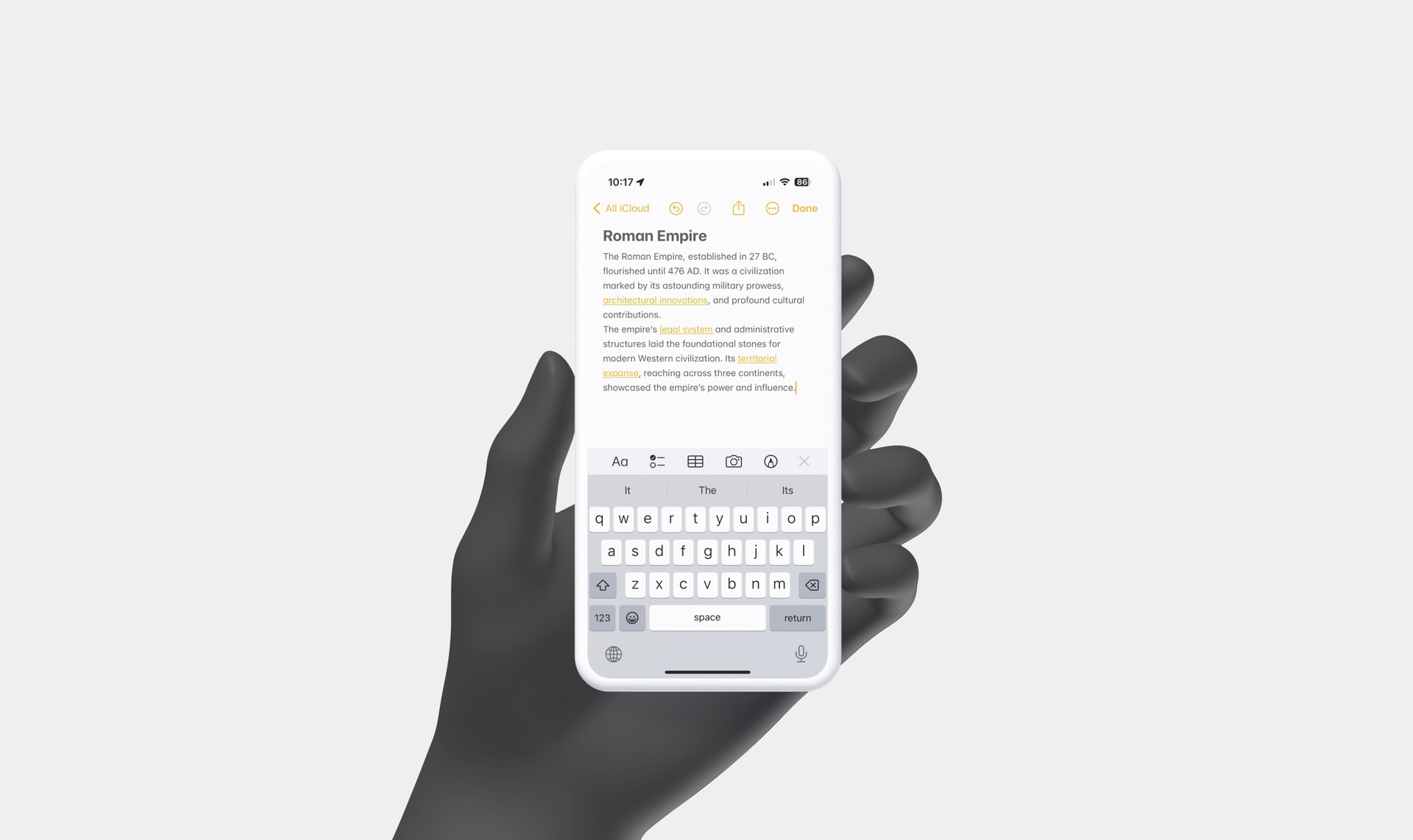
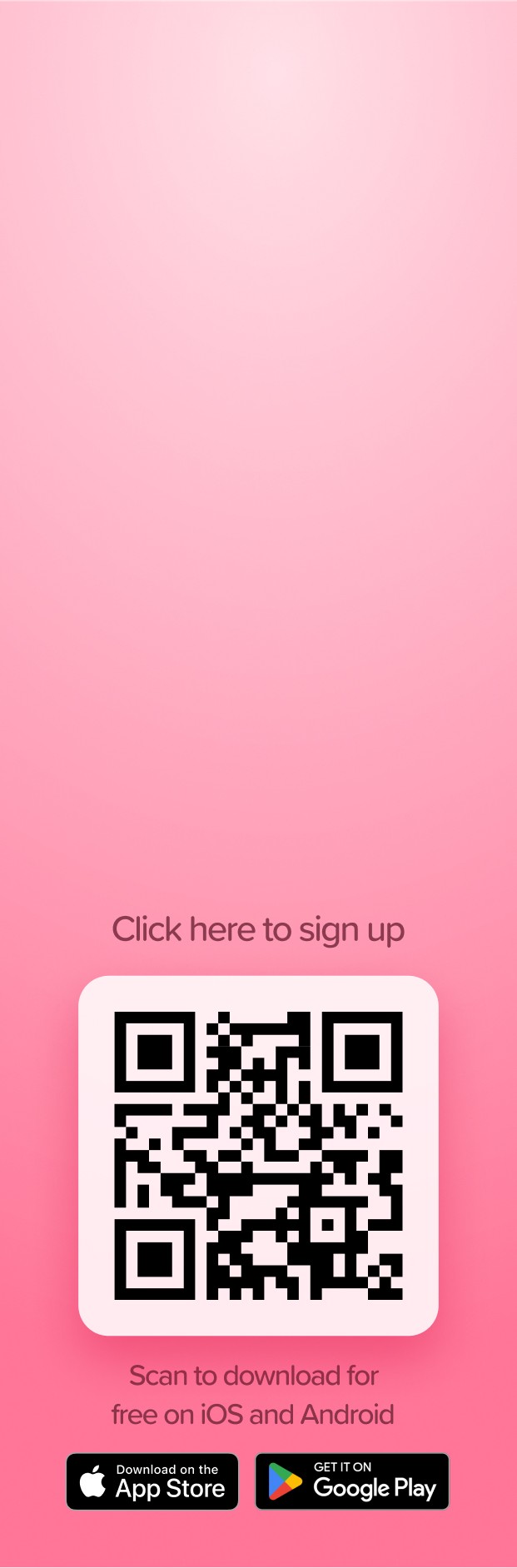
Losing notes on your iPhone can be frustrating, especially if they contain important information. Thankfully, Apple provides a couple of ways to recover deleted notes, whether they were removed intentionally or by accident.
Check your “Recently Deleted” Folder
If you’ve recently deleted a note, you can easily recover it from the “Recently Deleted” folder in the Notes app. This method is straightforward:
- Open the Notes App.
- Navigate to the Folders menu by pressing the left arrow in the top left corner.
- Tap on “Recently Deleted.”
- Select “Edit” in the upper right corner.
- Choose the note you wish to recover by tapping the dot next to it.
- Tap on “Move To…” at the lower left corner.
- Select “Notes” to move the note back into your main list of notes.
This folder keeps notes for 30 days before they are permanently deleted.
Check your iCloud Backup
If your note is no longer in the “Recently Deleted” folder, you might still be able to recover it through an iCloud backup. This method requires that you’ve enabled iCloud backups for your iPhone. Here’s how to ensure your notes are backed up:
- Go to Settings on your iPhone.
- Tap on your Apple ID/profile at the top of the Settings menu.
- Select iCloud.
- Ensure that the toggle next to Notes is turned on (showing green).
If your notes are backed up, you can restore them by performing a full system restore from your iCloud backup. Keep in mind that this will replace the data currently on your phone with the data in the backup, so it should be used as a last resort.
Visit iCloud.com
For notes that have been recently deleted within the last 30 days, Apple Support mentions that you can permanently remove or recover these notes via iCloud.com as follows:
- In Notes on iCloud.com, select Recently Deleted in the folder list on the left.
- If you don’t see Recently Deleted, you don’t have any recently deleted notes eligible for recovery.
- Select a note you want to recover and then move it out of the Recently Deleted folder to prevent it from being permanently removed.
Summary
Recovering deleted notes on an iPhone can be done through the Notes app itself for recently deleted items, or via an iCloud backup for older deletions. It’s important to regularly back up your iPhone to iCloud to ensure that you can recover notes and other data when needed.
Take notes alongside Apple Notes
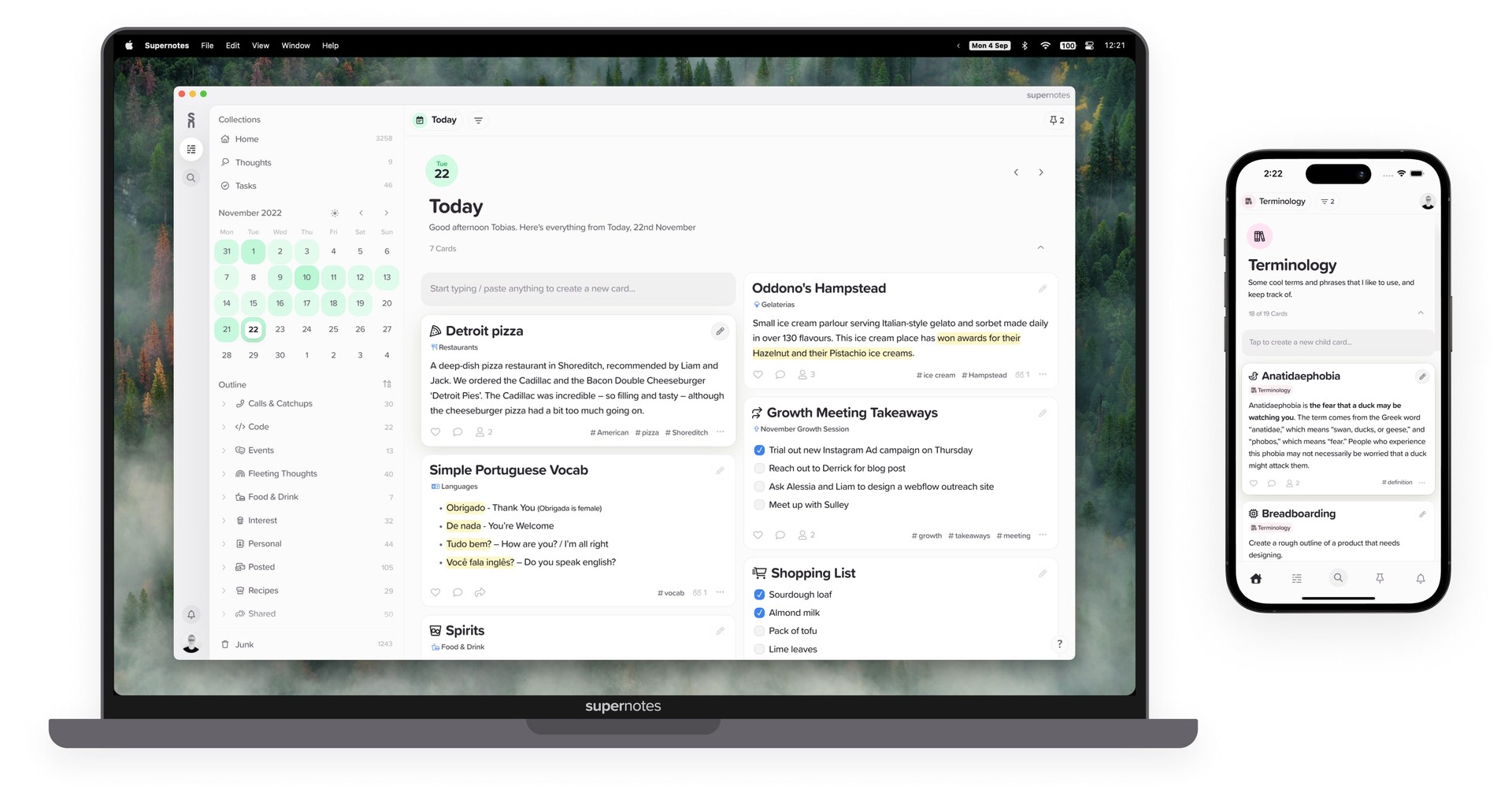
Give Supernotes a try, 99% of our features are free!