Apple Notes Tutorial
How to Unlock Apple Notes if I Forgot the Password?
Last updated on Wednesday, 7th August 2024
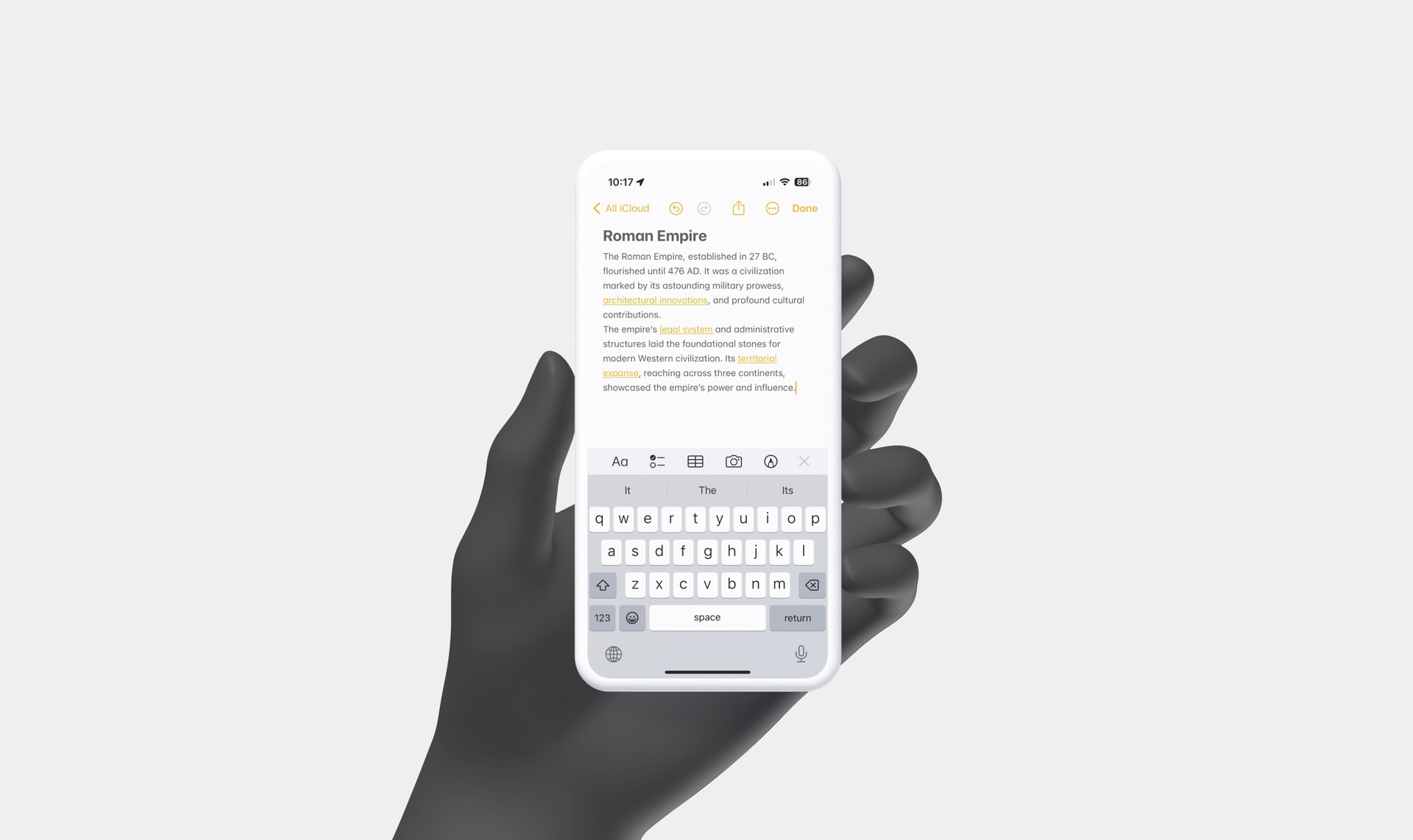
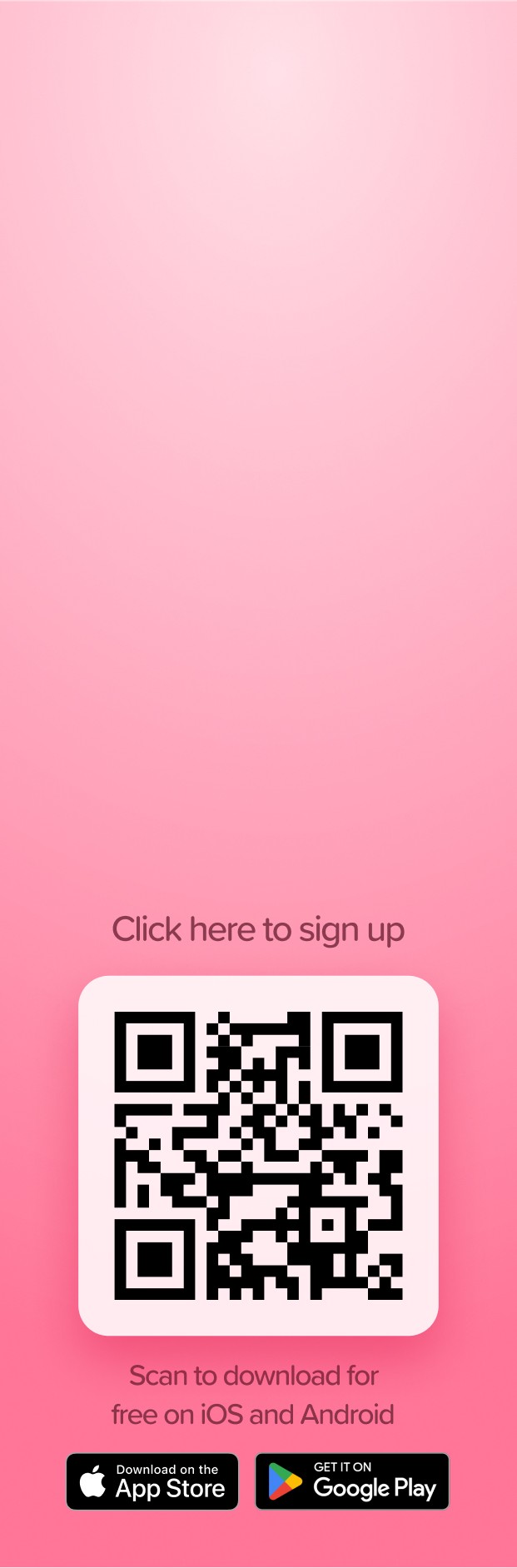
Forgetting the password to your locked Apple Notes can be frustrating, especially when the notes contain important information. However, several methods can help you regain access to these notes, even without the password. This article will guide you through the processes of unlocking Apple Notes and resetting a forgotten password, ensuring you can access your valuable data again.
Unlocking Notes Using Touch/Face ID
If you’ve previously enabled Touch ID or Face ID for Apple Notes, regaining access to your locked notes becomes much simpler. Here’s how to do it:
- Open the Notes app on your iPhone and navigate to the locked note.
- Tap on the lock icon or the “View Note” section. A prompt will appear asking for a password.
- Authenticate using Touch ID or Face ID. On devices like the iPhone X or later, Face ID will automatically scan your face and unlock the note.
- Once the note is open, copy its content and paste it into a new note. This way, you can preserve the information without the lock.
Resetting Forgotten Note Password
If you cannot use biometrics to unlock your note or if you’ve entirely forgotten the Notes password, follow these steps to reset it:
- Go to Settings > Notes > Password.
- Select Reset Password.
- Enter your Apple ID password to verify your identity.
- Tap Reset Notes Password again, then set a new password and hint.
Important Considerations:
- Changing to your Apple ID password can disable the biometric option (Touch ID/Face ID) for unlocking notes. Ensure you remove all locks from your notes before changing your Apple ID password to avoid losing access.
- If you’re using a Managed Apple ID, you can’t lock your notes.
- For iOS 16 and later, notes can be locked with either your iPhone passcode or a unique password for Notes. If you’ve forgotten this unique password, there’s no way to access locked notes, and Apple cannot assist in recovering them.
Conclusion
By following the steps outlined above, you can unlock your locked Apple Notes or reset your password if you’ve forgotten it. Remember, it’s crucial to back up your notes or write down your passwords in a secure place to avoid such situations in the future.
Take notes alongside Apple Notes
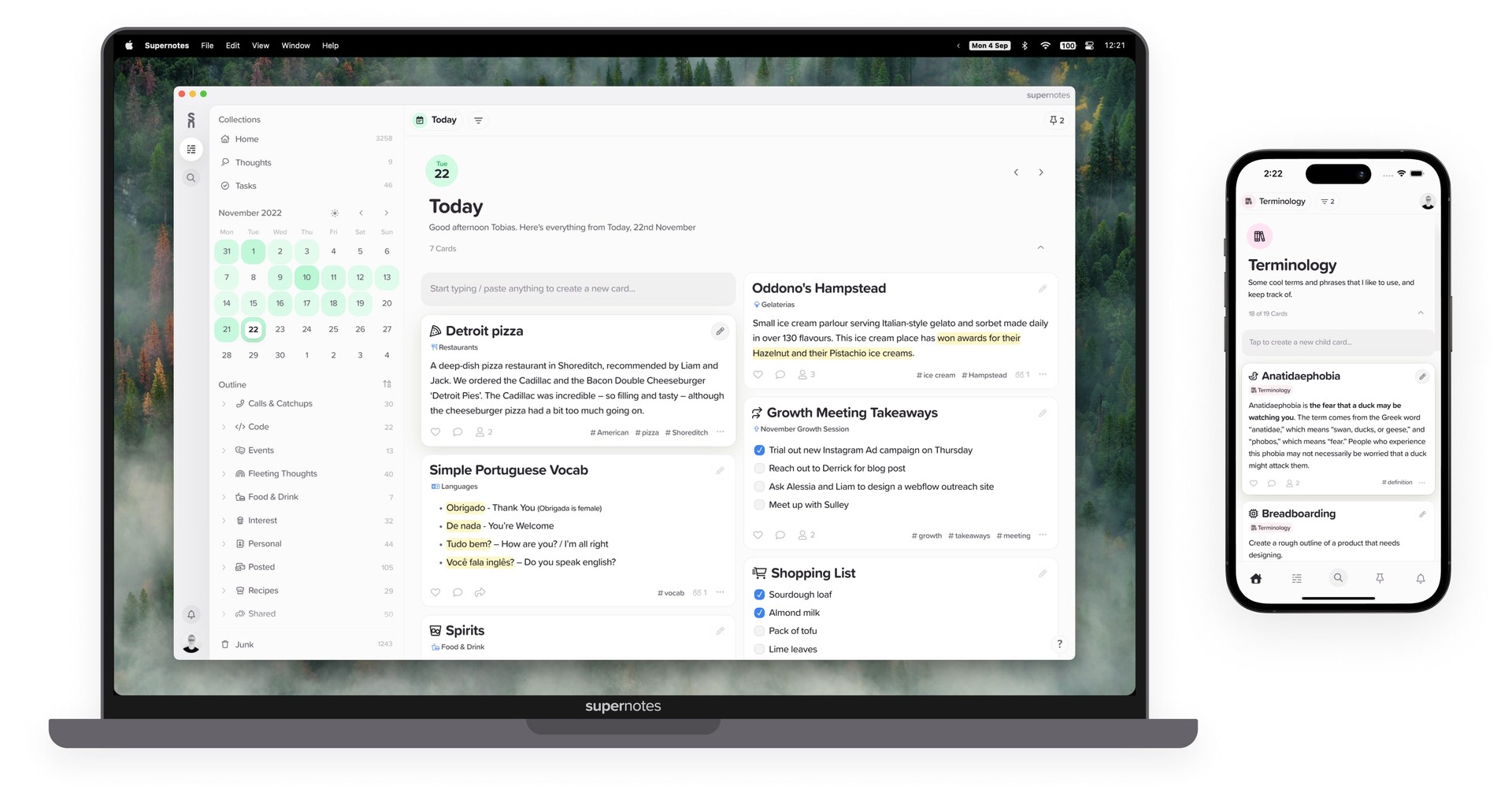
Give Supernotes a try, 99% of our features are free!